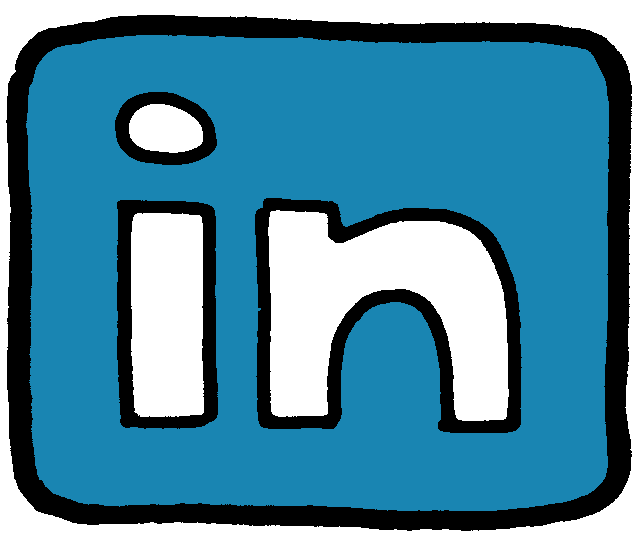This year, we are spending as much time in the classrooms with our teachers modeling lessons, co-teaching lessons, and helping implement true technology integration as we can. Usually, this all starts out with us sitting down with our teachers during the entire planning process. But a couple of weeks ago, I was approached by one of my second grade teachers that really doesn't believe second grade is a place for student use of technology. She had been tasked with a technology project from the administration and wanted to do something different from the others. She had already determined what tools she wanted to use, so she asked me simply to be there to help the process.
So, we scheduled the days and times that I was to meet with her class and show them how to take their research and writing and turn it into an electronic presentation in form of an ebook.
Day 1 arrives, I bop into the room to find that students are already on their devices and trying to get the program to work. The teacher is a little frazzled because it has started out not quite as she planned (further emphasizing her belief that second graders should not be expected to do these types of projects). I jump in and get everybody on the right track and they log in successfully to their accounts. Victory #1.
Next step is to quickly show them the ins and outs of the program. Meanwhile, I can feel the tension pouring from this teacher because at first the students want to explore and have lots of questions. She wants them to just work on the project because it has to get completed. "I told you second graders are just too young for this kind of stuff!" I reassure her and ask her just to give us a few minutes. Sure enough, the students began putting their book together. Victory #2
Their project is a nonfiction piece so the topics break easily into the pages. By the end of our time together on Day 1, the teacher had relaxed a little and most of the students have finished their typing.
Day 2, I am waiting as the class arrives. The log in process goes very smoothly and I can sense a little amazement from the teacher. Today our focus is on adding images that are appropriate for the text from the day before. Of course, the students are a natural at finding their images in this program, adding them to their menu for selection and getting them on the page. They are doing this with very little help from us. Occasionally there is a little glitch with text boxes stacking on top of each other and students not quite getting how to get rid of them, but I can see that the teacher is OK with the problem once I show her how to help them fix it. Victory #3
Next, we moved on to how to add scenes to their books and the teacher actually says, "Now that is cool." Student immediately add scenes and then images to build the scenes for their text. Before long, we have a student that has finished. So I make sure that everything is saved and ask them to preview their work. As the teacher sees the program actually show the work as an ebook, she gets so excited that she hugs me and says "Thank you! I couldn't have done this without you!" Victory #4
But you know what, now she can. She can test the waters without me there using this program for another project. I am keeping my fingers crossed that she trusts herself and her students enough to try.
 Sketchlot is another free collaborative online whiteboard that works on any device with a web browser. Sketchlot was designed with schools in mind and allow teachers to create an account and then add their list of students. Each student is then given their own password to join a drawing shared by the teacher. Teachers have the capability to share to one student or to all of their students at the same time. Students can also create sketches and share back to the teacher and their classmates. With a little code copying and pasting, you can embed your sketches on your website.
Sketchlot is another free collaborative online whiteboard that works on any device with a web browser. Sketchlot was designed with schools in mind and allow teachers to create an account and then add their list of students. Each student is then given their own password to join a drawing shared by the teacher. Teachers have the capability to share to one student or to all of their students at the same time. Students can also create sketches and share back to the teacher and their classmates. With a little code copying and pasting, you can embed your sketches on your website.